Today I’ve got an exclusive special trick for you – directly coming from the „guys from Adobe“. In this article I’m going to show you how to improve the MP4 output in Adobe Captivate 5.5.
The problem
Changing the format from F4V (Captivate 5) to MP4 in Captivate 5.5 is in our opinion a great improvement to get better results for mobile devices and Youtube with Adobe Captivate. But the problem is: The frame rate (frames per second) is by default less than in the normal SWF.
The result is a „shaky“ video:
The solution
To improve the MP4 quality try the following steps (thanks a lot to Mukul Vinay Lele and Suresh Jayaraman from the Adobe Captivate developer team):
- If Captivate is opened: Close it.
- Open the Captivate folder in an Explorer (Win) / a Finder (Mac) window (Win: C:\Program files\Adobe\Adobe Captivate 5.5 / Mac: Programs/Adobe Captivate 5.5).
- Create a new text file and name it „MP4Settings.ini“ (without the file extension „.txt“).
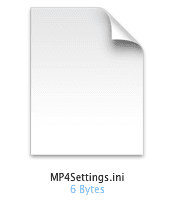
Creating the file - Open the file MP4Settings.ini and enter „FPS=30“ (without quotes).
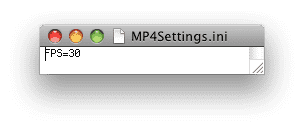
Content of MP4Settings.ini - Save and close the file.
- Open Captivate.
- Retry to publish your project as MP4.
Now you should receive a much better result with 30 frames per second – like in the following example: